You can use AI creative assistance when writing emails or notes in Ezekia using 'Open AI', to augment your records with data from the internet, or to analyse your data in the Query Builder.
Note: OpenAI and ChatGPT are two distinct products offered by the same company, although you can log in to both using the same login credentials. Ezekia requires a subscription to OpenAI. OpenAI offers a 'pay as you go' model, which is reasonably priced.
Setup
You only need one OpenAI account, which will be used by all the users in your firm. Ezekia can be used with either a personal OpenAI account or with a business OpenAI account, but there are advantages in choosing the business account:
- It allows you to 'opt out' from allowing OpenAI to learn from the data you send it (see below). This is not possible on personal accounts.
- The business account gives a predictable quota rather than “use until your credits run out.”
An administrator will need to sign up for an account at https://platform.openai.com. Once that is up and running, they can obtain an API key (a long string of letters and numbers that identifies your account) from OpenAI. To do this, in OpenAI, the administrator can click on the 'API Keys' tab. On this page, click 'Create a new secret key' to create a key with full access. Copy the new key provided into your clipboard.
In Ezekia, the administrator can connect OpenAI by navigating to Settings, then Integrations, and finally OpenAI. There, they can paste the API key and activate the new function.
As profile data can now be sent to Open AI for summarisation, to comply with privacy rules, it is important that you opt out of allowing Open AI to learn from the data it is sent. There is a link to do this on the Settings/Integrations/Open AI page.
Once you have a subscription, the administrator can enable OpenAI and choose in Ezekia which GPT model to use (see below). Ezekia AI features only work with models in the GPT-5 range or later. To help you choose between the two options, GPT5 is more expensive but can produce better results, whereas GPT-5 mini is much cheaper but may require more prompting to get desired results.
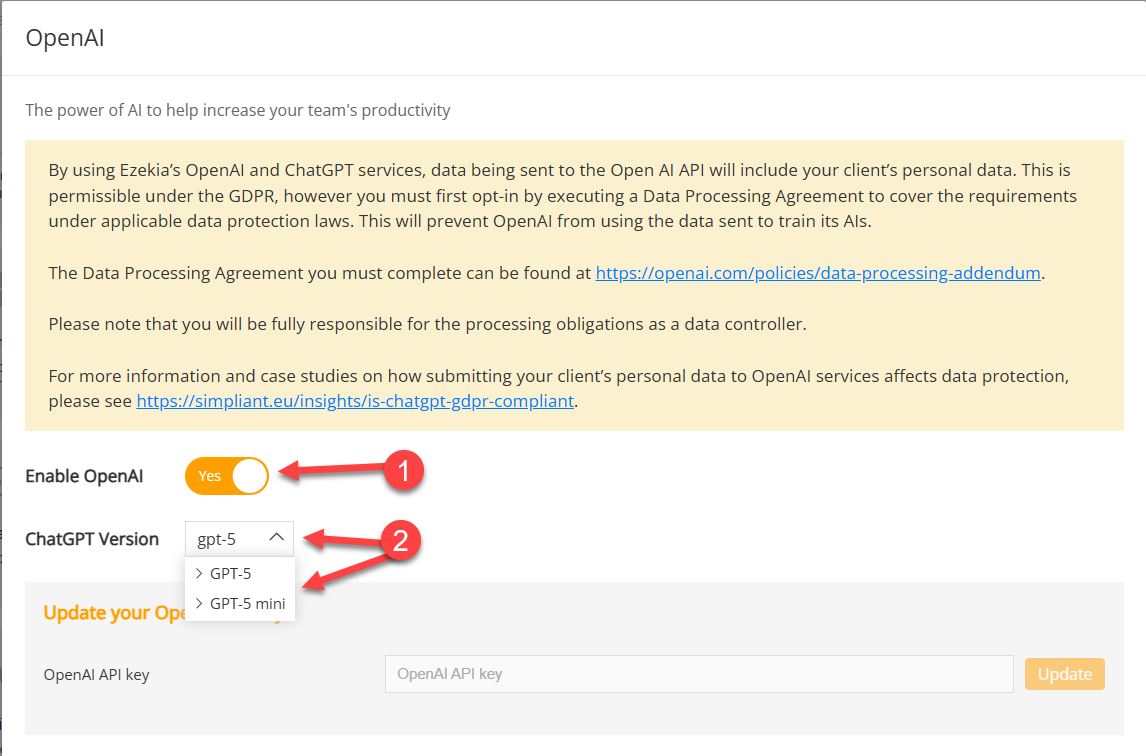
The OpenAI functionality depends on you having sufficient credits available with OpenAI. If you see this message, it simply means that you have run out of credits. If you have switched from Chat GPT to Open AI, you may need to raise a call with OpenAI support to have your credits transferred across.
 OpenAI will start working again if you purchase additional credits.
OpenAI will start working again if you purchase additional credits.
Using OpenAI in Ezekia
The following FAQ articles describe how to use the various AI facilities in Ezekia:
